Appearance
WooCommerce
Requirements
- Wordpress website
- Active WooCommerce plugin
- Active
- Active gateway merchant account
- At least one available product or subscription
- Optional: Active WooCommerce Subscriptions plugin
Compatibility
- Tested versions: Wordpress: 6.2, WooCommerce: 7.5.1, Woocommerce Subscriptions: 5.0.0
- Compatible with PHP: 8.1.0
Installation
DANGER
Always backup your system before making any changes or upgrades!
WARNING
After updating to 2.2.0+ if some customers experience that they receive a "Gateway error" message when using an existing saved payment method, it can help if they remove that payment method and add it again.
WARNING
After updating to 2.3.0+, a Run database updates button will appear at the bottom of the "Custom payment gateway" settings page. It's imperative to click it after this update, and any further update that includes database updates.
- Download the compressed installation file .
- Log in to your Wordpress Admin.
- On the Admin Panel click Plugins.
- On the top of Plugins page click on "Add New".
- On the top of the Add Plugins page click on "Upload plugin".
- Press the "Choose File" button to open the downloaded woo-gw.zip file and press the "Install Now" button.
- Once installed go to your Plugins page and click on "Activate" under the "GW for WooCommerce" plugin.
Enabling payments
- Under the Wordpress Admin Panel click WooCommerce.
- Under the Woocommerce Panel click Settings.
- Go to the Payments tab.
- Two new elements have appeared on the list:
- Payment Gateway - Credit Card (responsible for handling card payments)
- Payment Gateway - eCheck (responsible for handling ACH payments)
- To enable the payment method, click on the "Enabled" switch
Configuration
To get to the settings page, either
- Under the Wordpress Admin Panel click "WooCommerce".
- Under the Woocommerce Panel click "Custom Payment Gateway".
or
- Under the Wordpress Admin Panel click "WooCommerce".
- Under the Woocommerce Panel click "Settings".
- Go to the "Payments" tab.
- Click "Set up" or "Manage" next to either "Payment Gateway - Credit Card" or "Payment Gateway - eCheck" payment method
To configure
Both methods can be configured on the same page, along with some necessary gateway configuration
Gateway
- API key: the key with which the payment gateway identifies the user of the plugin. The type of the key should be set to "api" in the control panel.
- URL: the url of the payment gateway without trailing slash or
/apiat the end
Once these details have been provided, it's possible to test the API connection with the
Test API connectionbutton to ensure proper configuration.- Debug log: enable for debugging purposes
Credit Card Payment
- Title: the displayed title of the payment section at checkout.
- Description: the displayed description of the payment section at checkout.
- Transaction type: the chosen type of the transaction. There are two types:
- Sale (Authorize and Capture)
- Authorize Only
- Enable saving of payment methods: enable to allow the customer to save payment details
- Surcharge, Surcharge type, Surcharge title: Explained below
eCheck Payment
- Title: the displayed title of the payment section at checkout.
- Description: the displayed description of the payment section at checkout.
- Transaction type: the chosen type of the transaction. There are two types:
- Sale (Authorize and Capture)
- Authorize Only
- Enable saving of payment methods: enable to allow the customer to save payment details
Click on "Save changes".
Base URL
Integration test
For testing purposes use the url with the corresponding API key.
Going Live
Change the URL for with the correct API key.
Surcharge
- Under the Wordpress Admin Panel click WooCommerce.
- Under the Woocommerce Panel click Custom Payment Gateway
- Surcharge can be configured with these 3 fields:
- Surcharge: the amount of surcharge in
- cents (flat calculation)
- percentage (percentage calculation)
- Surcharge type:
- None: no surcharge added to the base amount
- Flat: the amount is added as a fixed amount to the base amount
- Percentage: the amount is added as a percentage of the base amount to the base amount
- Surcharge title: the title displayed for users during Checkout.
- Surcharge: the amount of surcharge in
- Click on "Save changes".
Example
- Percentage the value of 2.10 with the base amount of 10.10 means that the amount of the surchage added to the base amount will be 0.21.
- Flat with value of 2.10 the surcharge amount will be a flat 2.10 added to the base amount.
Subscriptions
Starting from v2.1.0, WooCommerce Subscriptions is supported by the plugin.
Supported features
- Simple subscriptions
- Subscriptions with shipping
- Subscription cancellation
- Trial period
Configuration
- Under the Wordpress Admin Panel click WooCommerce.
- Under the Woocommerce Panel click Custom Payment Gateway
- To support Woocommerce Subscriptions, tick
Enable saving of payment methodsat the desired payment method - Click on "Save changes".
Notes
If for some reason the payment method is not available at checkout it's because an unsupported feature is used.
Please be aware that transactions which haven't been settled yet can only be fully voided. Partial void is not possible.
Troubleshooting
Enable logging:
You can enable logging in: Woocommerce menu -> Custom Payment Gateway submenu
Clicking on the Debug log checkbox will enable log file creation. After the checkbox you will find a text: "Log requests, inside ..."
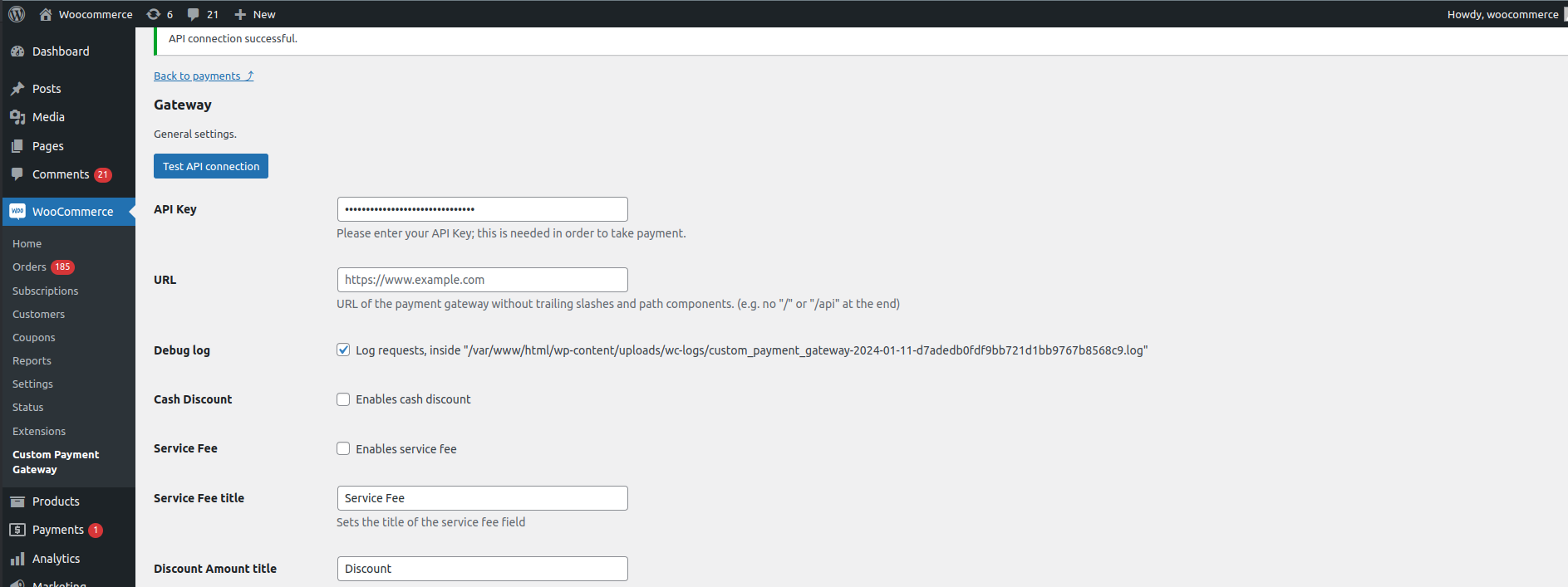
Open log files:
You can find log files in: Woocommerce menu -> Status submenu -> Logs tab
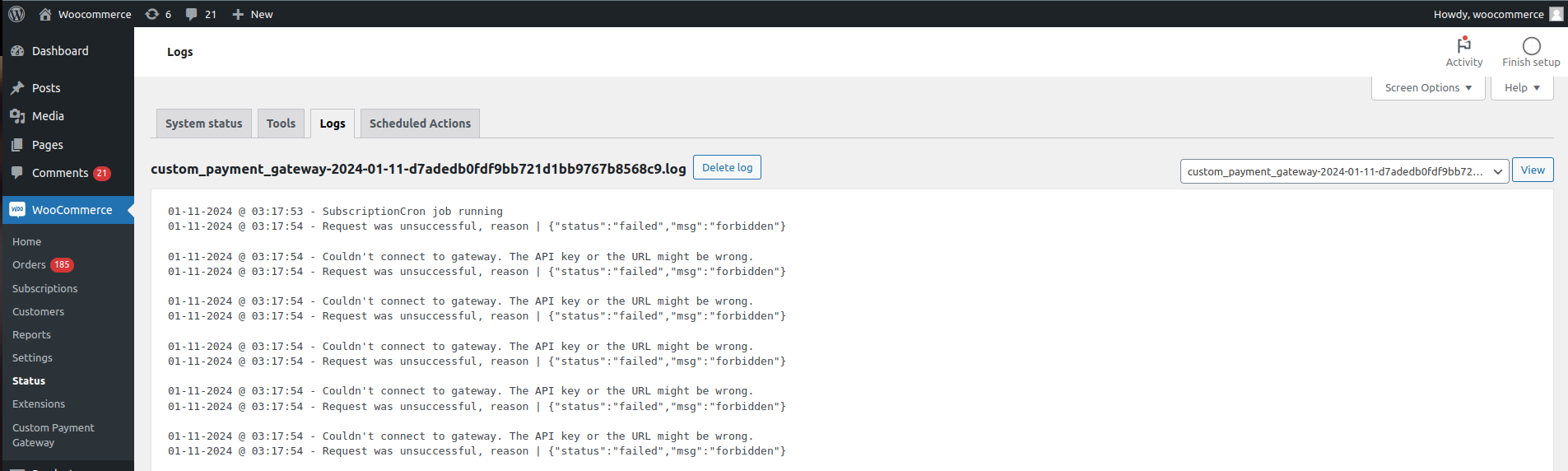
You can open files: In the select field, find latest log file based on date and time. If selected it click View button to open this log file.
Log files named in this format: custom_payment_gateway-2024-01-11-abcdef.log
Test for Plugin and Theme Conflicts
It's possible that other plugins you have installed and/or the theme you're using can cause conflicts with the payment gateway plugin.
To test for this, please follow the instructions outlined in the guide below.
How to Test for Plugin and Theme Conflicts
If you have any problems:
Please send us the latest log messages (at the end of the file).
Write down the steps which led to the given error message.
